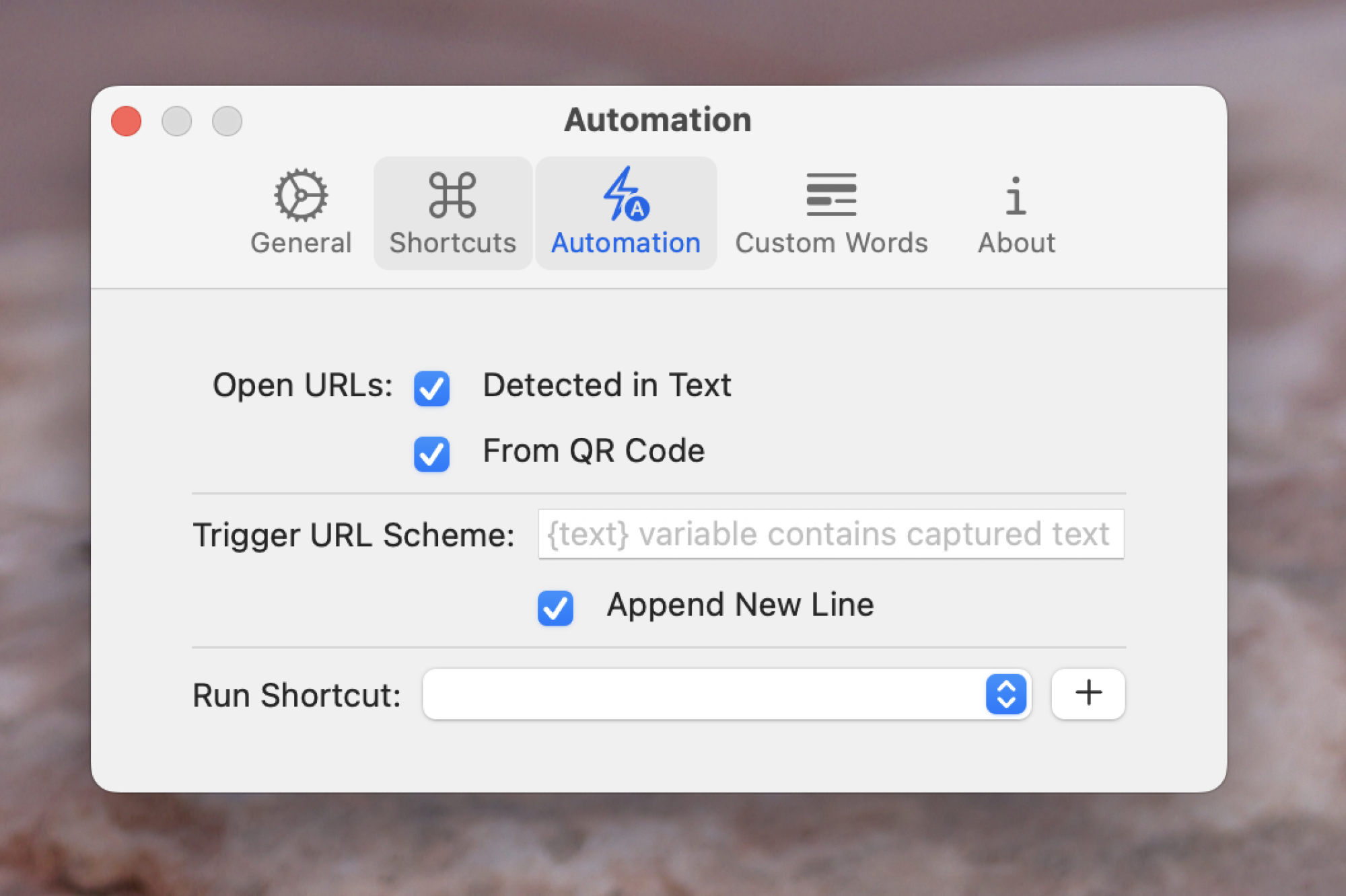One of the best recent features in macOS is Live Text, which lets you copy text from images on your Mac in Preview, Quick Look, or Safari. Honestly, it’s a bit magical: any text inside an image can be highlighted and copied, just like text on a website or in a document. The problem: This feature only works for image files, not videos, and you can’t use it to copy text from a presentation shared in a meeting unless you take a screenshot then extract the text.
Enter TRex, a free app for Mac that speeds up this workaround. It works similar to Text Extractor for Windows: select the area of the screen containing the desired text, whether that text is in an image, video, or presentation. Any text in the area of the screen you select is instantly converted to text and copied to your clipboard. This feature comes at a cost: TRex costs $8 in the Mac App Store, or is free if you download it from Github.
After installation, you will get a brief tutorial on how the app works and the icon will appear in your menu bar. You can trigger the app from there or set optional keyboard shortcuts in settings. The app itself uses the same crosshairs you see when you take a screenshot on your Mac, but instead of creating a screenshot, it searches for text that it can recognize using optical recognition of characters (OCR). This text is then instantly copied to the clipboard.
Only a handful of languages are currently supported: English, German, Italian, French, Spanish, Portuguese, and Chinese. The app can automatically detect the language of the text you copy if you want, but it works a little better if you choose a default language in the settings.
I’ve tested it several times, and while it’s not perfect, it’s always been easier than retyping text myself and saved me a step compared to the usual “capturing” process. ‘screen + OCR’. If you notice that certain words are consistently misspelled (an unusual name, for example), you can add that word to the “Custom Words” tab in Settings.

Credit: Justin Pot
Perhaps the most unique feature is found in the automations tab. You can configure the app to automatically recognize and open URLs and QR codes, if you wish. You can also automatically trigger a URL scheme or even an Apple shortcut. It’s an incredibly flexible program: you can configure it to send the converted text wherever you want.
Even without setting up any automations, TRex is the fastest way to copy text from places on your screen that otherwise couldn’t be easily copied. Hell, at this point some websites even stop you from copying, but TRex gets around that too. It’s worth the download.
[ad_2]