Due to a long-standing partnership between Samsung and Microsoft, all Galaxy phones come pre-installed with Microsoft apps such as Outlook, OneDrive, OneNote, Office, etc. OneDrive is getting more attention because the service is tightly integrated with the Samsung Gallery app. Here’s how you can manage OneDrive on Galaxy phones.
What is OneDrive on Samsung Phone
OneDrive is a cloud storage service from Microsoft. Similar to iCloud, Dropbox, and Google Drive, OneDrive lets you store any file. The service is integrated into the Windows 10/11 operating system.
OneDrive offers 5GB of storage for free, and you can increase it to 1TB using Microsoft 365 subscription. OneDrive is mainly useful for backing up photos and videos to mobile phones.
Where is OneDrive on Galaxy phone
There is a dedicated Microsoft folder in the One UI app drawer menu. Just swipe up from the home screen and open the app drawer. Find the Microsoft folder and you will see the OneDrive app.
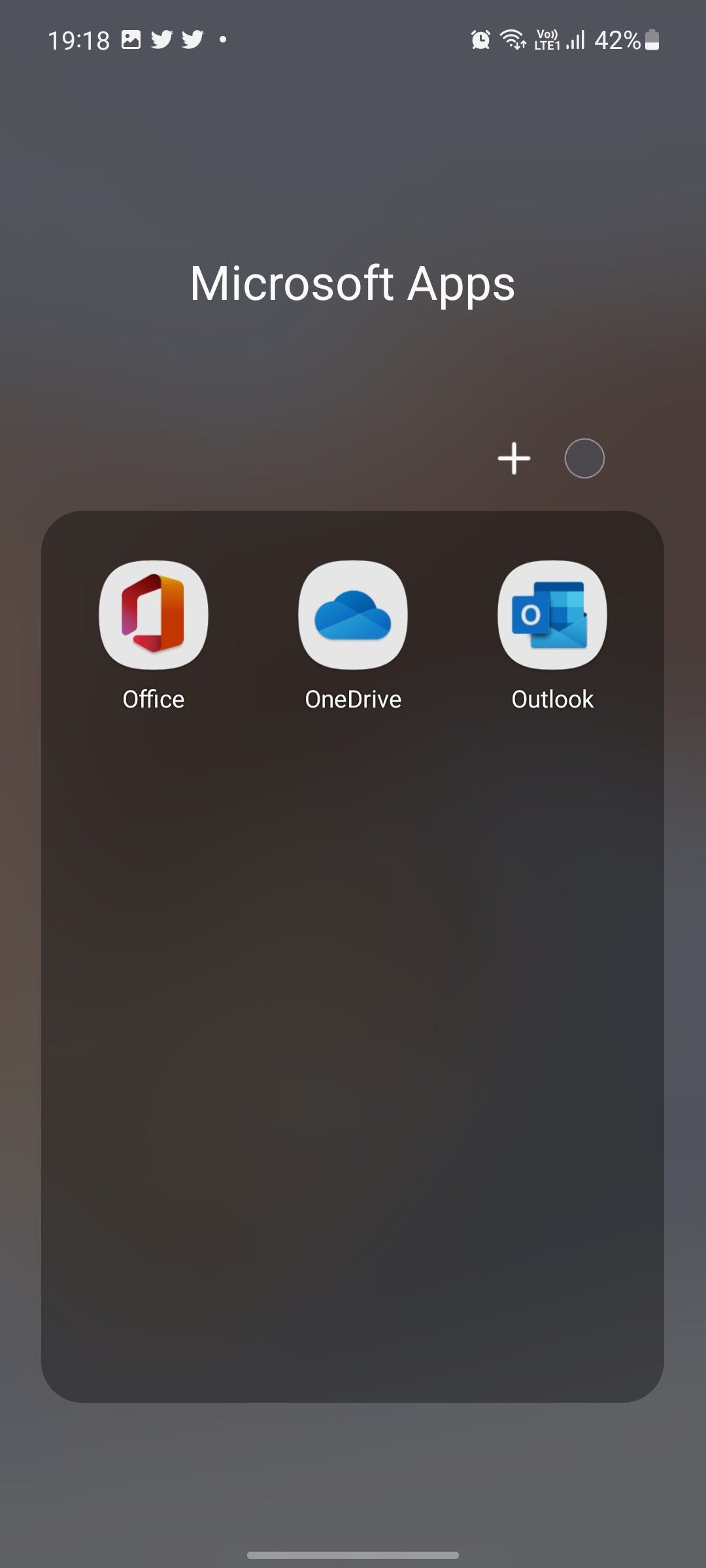
Set up OneDrive on your Samsung phone
To start syncing, you need to sign in with your OneDrive account in the Gallery app. If you’re a Windows user, chances are you already have a Microsoft account.
Sign in with your account details and explore the OneDrive app. As we mentioned earlier, it comes with 5GB of storage. You can always enable camera download from app settings. But since we are using the service on a Galaxy phone, it is backed up directly to the Gallery app. Let’s check it out in action.

Use OneDrive with the Samsung Gallery app
You need to sign in with your OneDrive account in the Gallery app to start syncing. Follow the steps below.
Step 1: Open the Gallery app on your phone.
2nd step: Tap the hamburger menu at the bottom and select Settings.

Step 3: Select Sync with OneDrive.
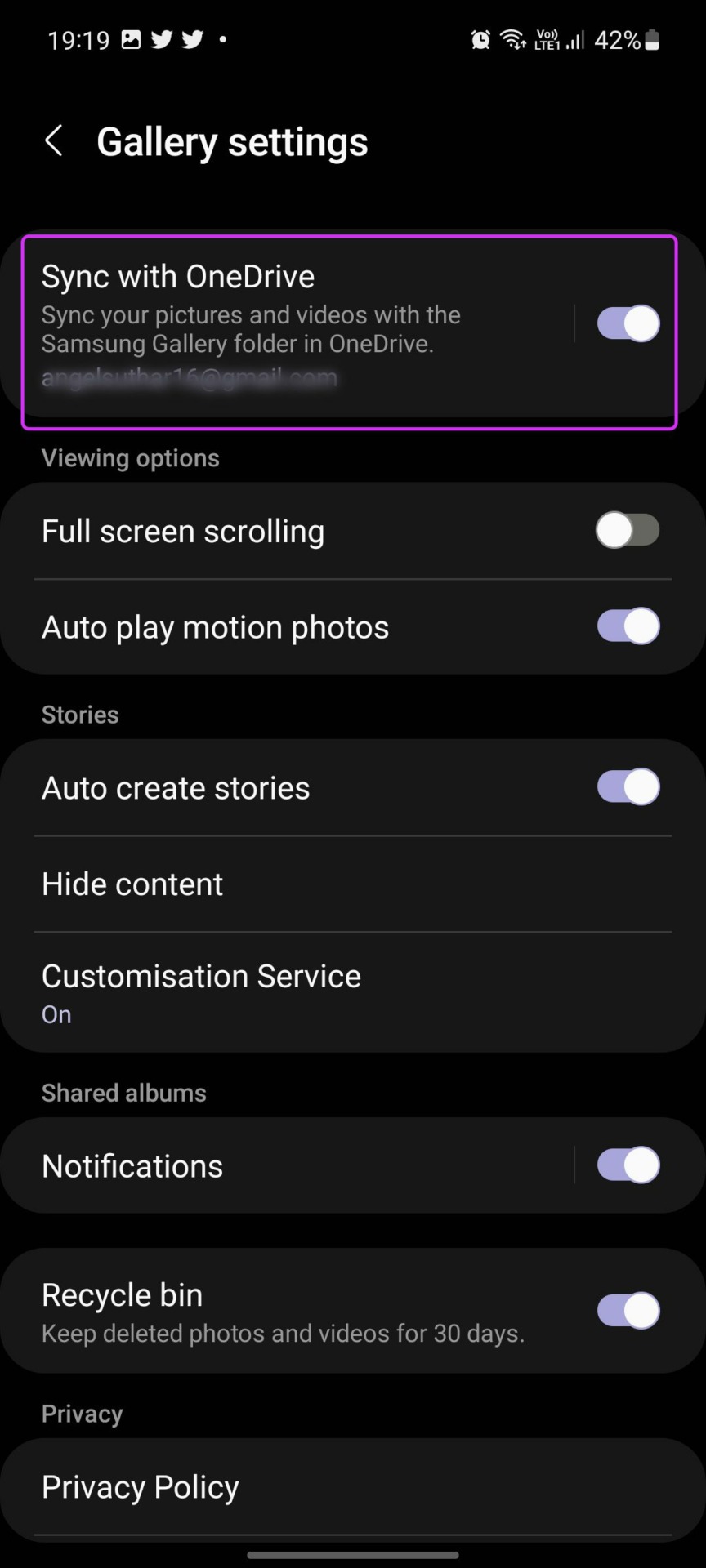
Step 4: It will ask you to connect your Samsung and Microsoft accounts.
Once you have synced your Samsung account with your Microsoft account, you can back up your Gallery photos and videos to OneDrive. This way, you can access all your media files saved on your computer, iPad and web.
Change Sync Settings in Samsung Gallery
When you connect the Samsung Gallery app to OneDrive, sync options appear in settings. Let’s use it and set up the perfect sync experience.
Step 1: Launch the Gallery app on your Galaxy phone.
2nd step: Select the hamburger menu and go to Settings. Enable the sync toggle and go to gallery settings.
Step 3: You can select which albums to sync and choose which device albums to back up with OneDrive.
You have the option to sync media over Wi-Fi or mobile data. We recommend using Wi-Fi only, as some videos in your gallery can grow up to a few GB and this will drain cellular data in no time.
Similar to Google Photos, OneDrive offers an option to free up space on the phone. If you are running out of storage on the device, you can select Free up phone space and go to Gallery settings.

The action will delete local versions of pictures and videos that you have synced to OneDrive.
Get Samsung Gallery Media on Windows
Naturally, the Photos app on Windows is powered by OneDrive. If you have enabled the sync feature for OneDrive in the Samsung Gallery app, you will see and access all captured photos and videos in the Photos app on desktop.
Step 1: Open the Photos app in Windows.
2nd step: Give it some time for the sync process, and all of your Gallery app folders will appear in the app.

Delete OneDrive on Samsung Galaxy Phone
If you’re heavily invested in the Google ecosystem or use another cloud storage service to back up media, you might find all of these OneDrive add-ons irrelevant. You can easily remove OneDrive from your Galaxy phone.
Step 1: Long-press the OneDrive app icon and go to the app info menu.
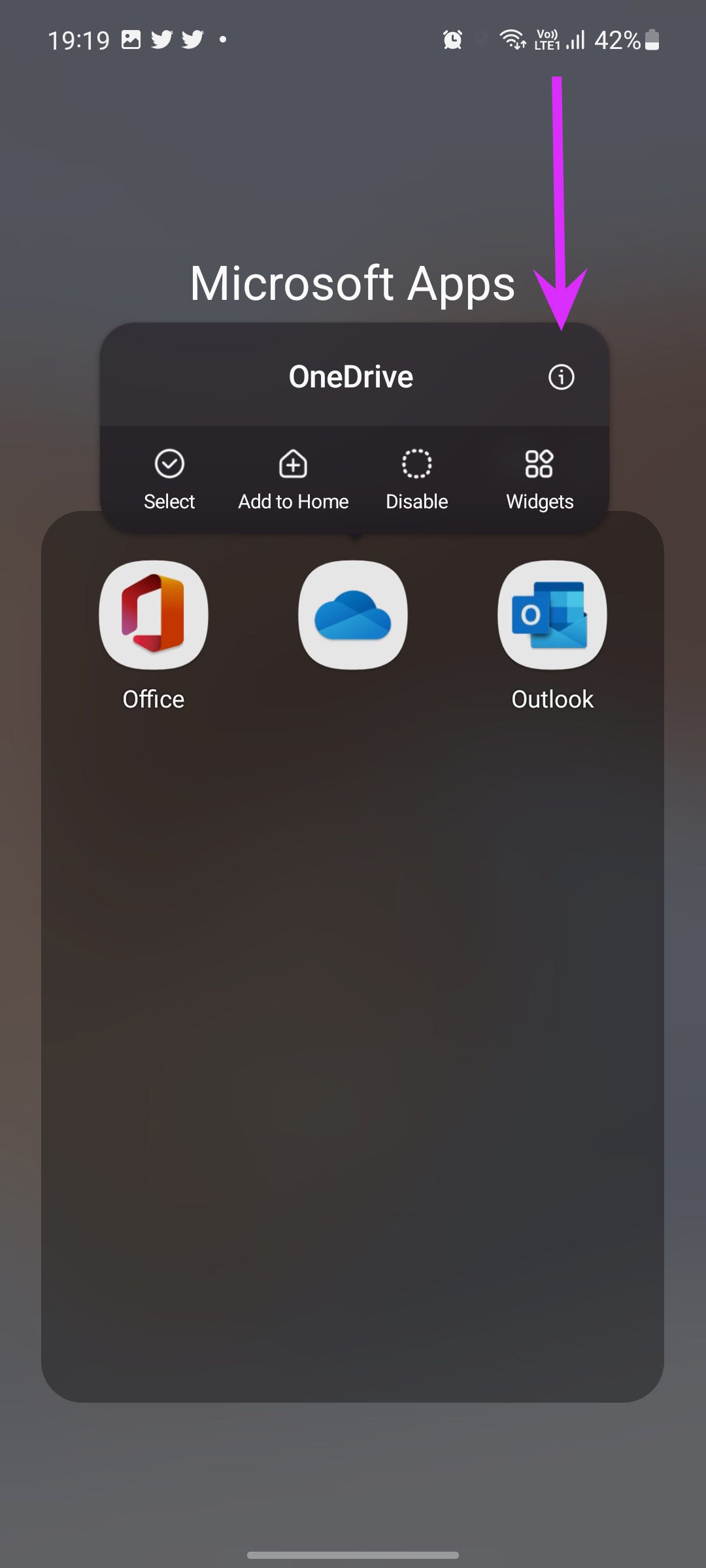
2nd step: Select Disable at the bottom and confirm your decision.
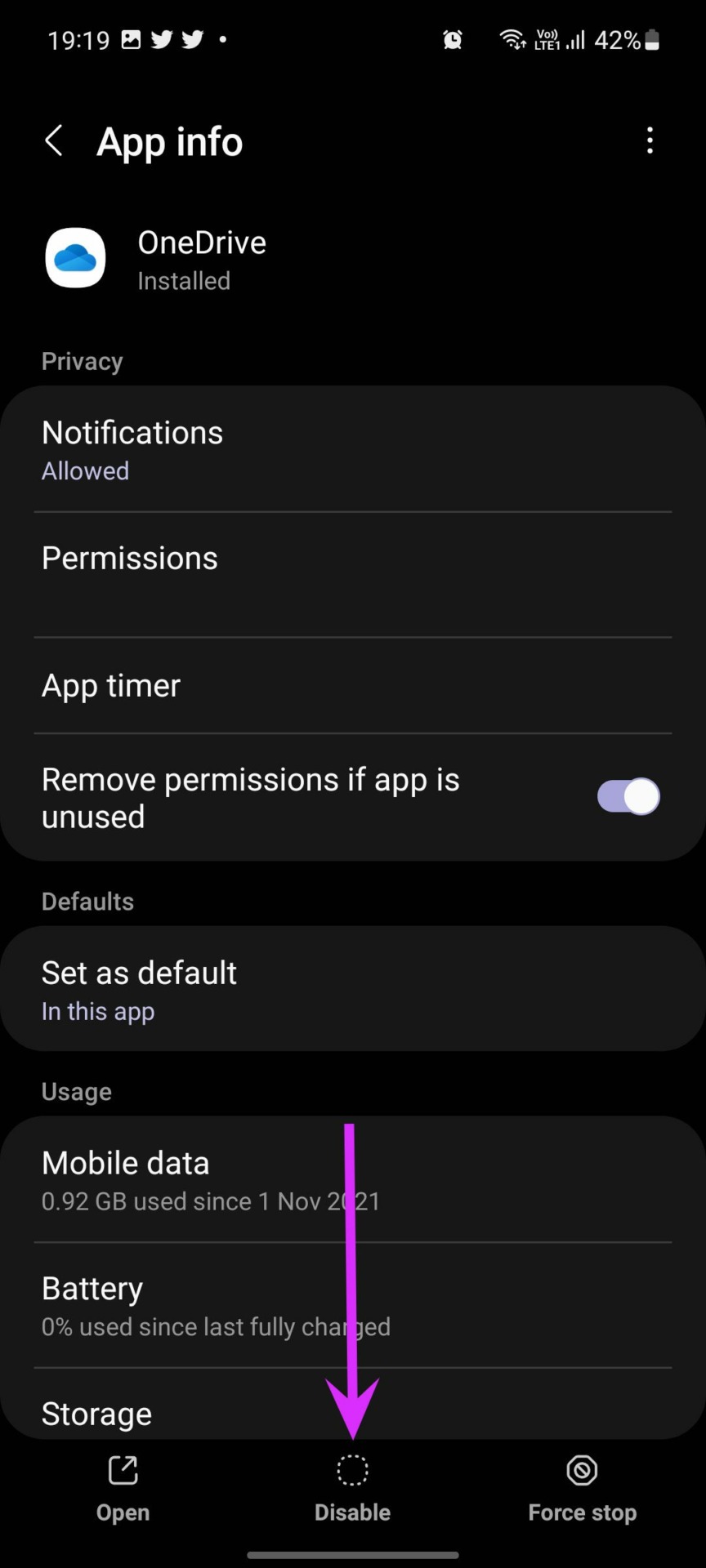
Take advantage of OneDrive integration with Samsung Gallery
Other Microsoft apps work as standard on your Galaxy phone. It’s the OneDrive that gets the special treatment with the Gallery integration. Users may skip other Microsoft apps on their Galaxy phones, but we highly recommend exploring the OneDrive add-on to sync all photos and videos with the Photos app on Windows.
How do you plan to use OneDrive on your Galaxy phone? Are you using OneDrive to back up media or are you opting for Google Photos to get the job done? Share your preference in the comment below.


