System Preferences has been replaced by System Settings in MacOS Ventura, and it’s quite a change not just in name but in how the system’s control panels are navigated, and also where many preferences, settings are located. and rockers.
You can access the new System Settings from the Apple menu the same way, but once you get there it’s very different from what you may be used to as a long-time Mac user. It looks like Apple is copying and pasting iPhone settings directly to the Mac, and the change may be shocking to some.
If you like scrolling through text lists of settings and toggles rather than using long-established visual cues and familiar icons to navigate, you’ll really appreciate the all-new, improved system settings in macOS Ventura.
However, some users may be confused or confused by the MacOS Ventura system settings interface. So we’re going to give you some tips on how to better navigate and use the system preference override.
Use the View menu in System Settings for MacOS Ventura to find many common preferences
Once you’ve opened System Settings in MacOS Ventura, you can use the “View” menu at the top of the screen to access all of the most common preferences, including those that had dedicated immediate access in System Preferences. like Time Machine or Software Update. .
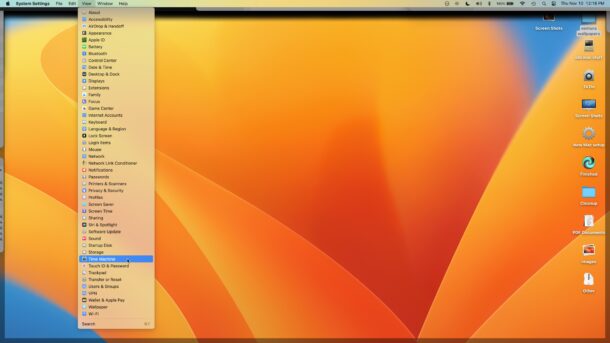
For example, you might be wondering “Where did the Time Machine preferences go in macOS Ventura system settings?”
But rather than digging around until you find it (it’s now in the “General” section), you can use the View drop-down menu to instantly locate this preference panel.
Use search to find preferences and settings in macOS Ventura
The Search feature in MacOS Ventura’s System Settings is more useful than ever now that many commonly accessed preferences and settings are integrated deeper into submenus and text-based navigation, or moved in general.
You can access the system settings search function in the upper left corner of the window.
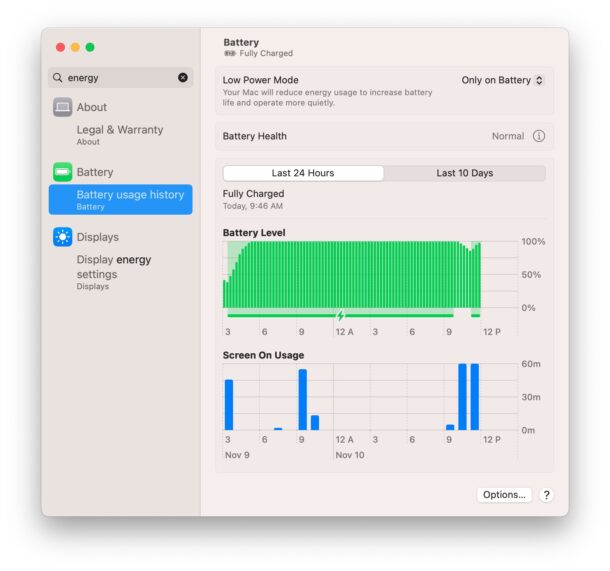
Maybe you’re wondering where the Handoff or Universal Control settings went, or maybe you’re trying to find a particular battery setting, using the search function makes this much easier than scrolling text lists as if your Mac was a bigger iPhone Settings screen.
What happened to the “XYZ” System Preferences?
Some widely used System Preferences on MacOS Ventura have been replaced, moved, or removed altogether.
If you are unable to locate a System Preferences panel in System Settings, first use the search function. You may find that the setting has moved elsewhere, such as Sharing which is now oddly hidden under General. If nothing shows up in search, the system preference has probably been deleted entirely.
A striking example of a preference panel that has been removed in MacOS Ventura is the popular Energy Saver system preferences, which have been on the Mac since the early days of Mac OS X, a curious move given environmental and “energy saving” initiatives. green” from Apple. Although System Preference is missing, you can still use most of the features like start/shutdown/wake/sleep schedule in macOS Ventura by turning to the command line.
What do you think of System Settings replacing System Preferences in macOS Ventura? This seems to be the direction Apple is headed in, so while the significant change may take some getting used to, it’s almost certainly here to stay.
Related



