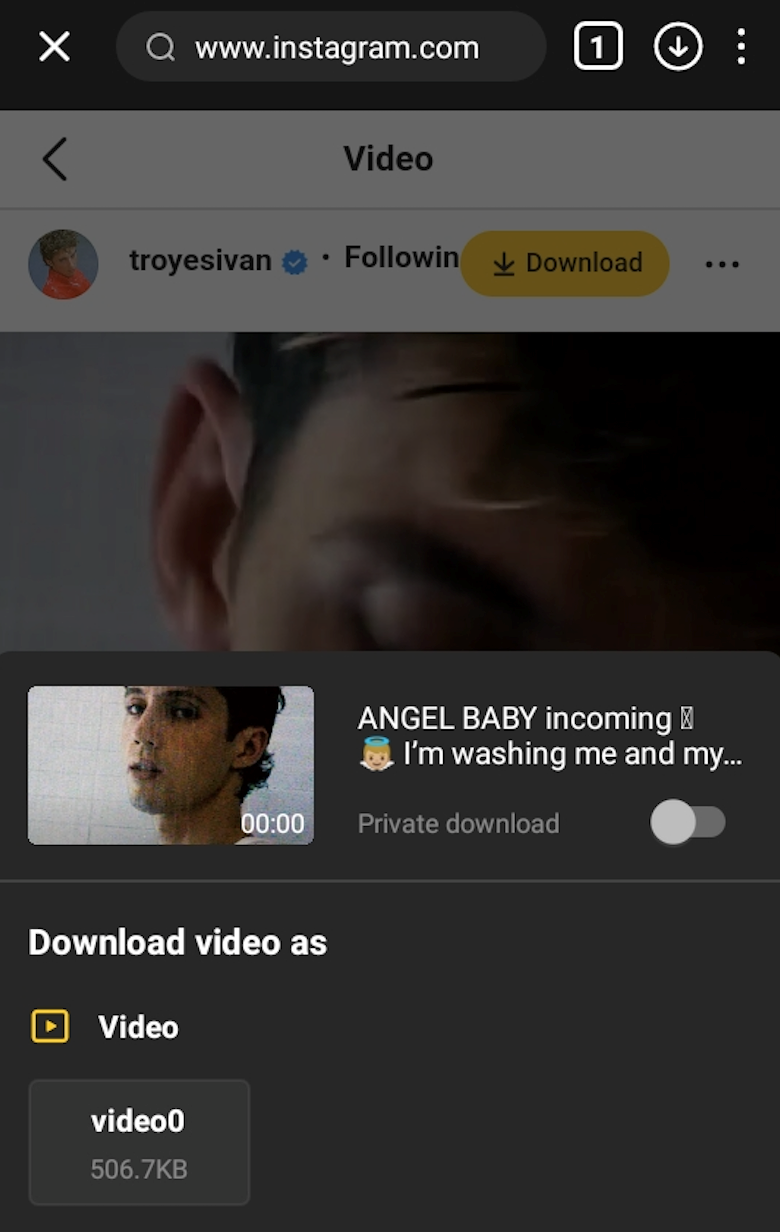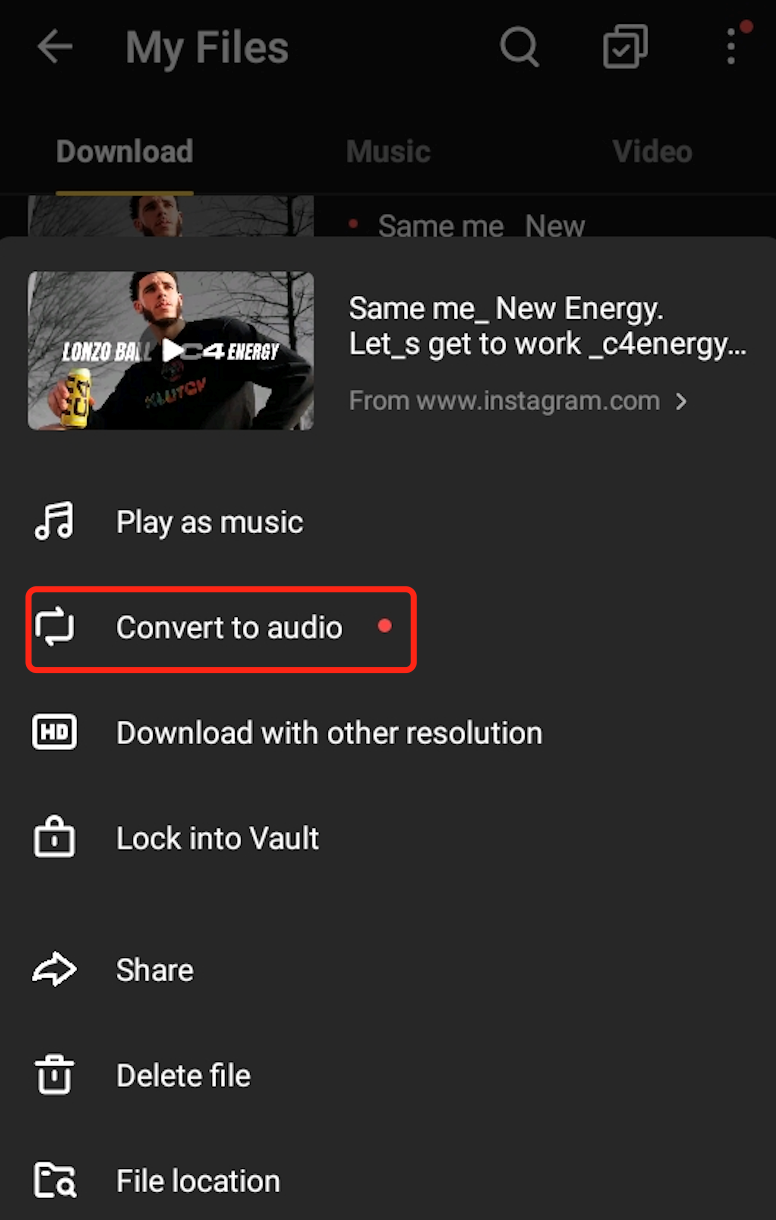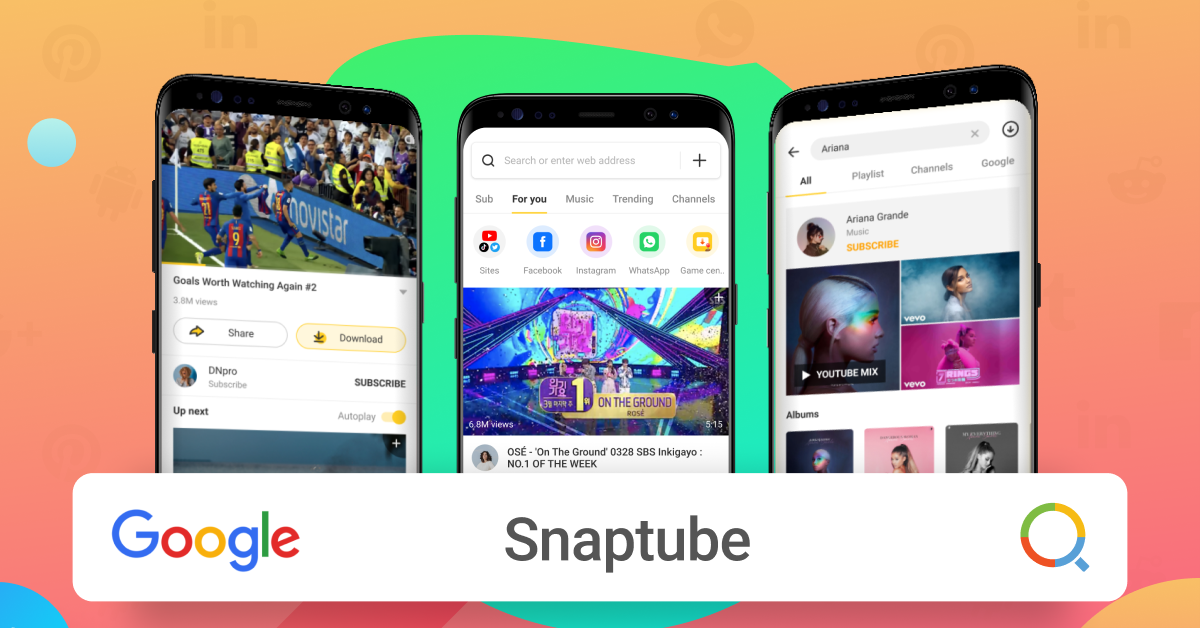Do you want to know how to download Instagram audio without breaking your leg? Follow the post to get your answer.
Instagram reels have become the haven for marketers when it comes to winning new customers or increasing sales. The only element that makes the reel interactive and converting is the audio. Wondering how to convert videos to audio? Let us elaborate with the amazing Snaptube app!
Instagram audio is the crucial element of your reels. It helps you gain visibility and views on your reels. In reality. Instagram’s trending audio keeps your reel wheel rolling in the right direction. To hack! It even makes your reels go viral. Confused about how to get the latest audio trends to create engaging reels? Well, don’t worry! We are here with the solution. We present to you an application that will allow you to download audio from Instagram for free without wasting your precious time. So let us help you get started.
|
Contents
Part 1: Best Instagram Video to Audio Converter – Snaptube App
Part 2: Using Snaptube for Instagram Audio Download
Part 3: Some Awesome Features of Snaptube App
Part 4: Related queries
|
Part 1: Best Instagram Video to Audio Converter – Snaptube App
Snaptube is the app for you if you want to get your hands on Instagram’s trending audio for your reels. It is an application compatible with all Android devices.
Millions of Android users use Snaptube to download videos and audios for free. But what sets Snaptube apart from other apps is its feature that allows users to convert videos to audio.
This Snaptube feature can help you convert videos with engaging music into an MP3 file that you can use to set as Instagram audio on your reels.
Let us tell you how easy it is to use Snaptube to extract audio from Instagram videos/reels and save it to your device in high quality MP3 format.
Part 2: Using Snaptube for Instagram Audio Download
Snaptube is easy to use. Even novices can use it as insta audio saver and save audio for free in minutes.
All you need to do is follow these simple steps to save Instagram audio to your device using Snaptube app.
Step 1: Download and install Snaptube APK
On your Android phone, download the Snaptube app by visiting the official website from your browser. Then go to your phone settings and allow your phone to “install unknown app”.
Step 2: Find the audio you want to download
Once the app is successfully installed, launch it on your phone. From the Snaptube interface, log in to your Instagram account. Next, locate the video from which you want to extract audio. Then go to the last step.
Step 3: Download Instagram audio successfully
Finally, for the Instagram audio download MP3 file, click on the Snaptube download icon available near the video. Set the format to MP3, choose the resolution you want, then click the Download tab again.
Wait for the download then navigate to the file from your phone’s media storage. You can also use Snaptube’s built-in player to listen to downloaded audio or set it as your phone’s ringtone.
Note: To download Instagram audio with a link, go to Instagram, copy the link and paste it into the search bar of Snaptube. Snaptube’s fast search engine will find the content you want. Click the Download icon and save the file in MP3 format.
Part 3: Some Awesome Features of Snaptube App
Snaptube app is an amazing app with various features. It was created taking into account the needs and requests of users.
If you are still confused about the effectiveness of Snaptube app, let us share some remarkable features that will make Snaptube your download partner for life.
Access to many contents of social sites
Snaptube app integrates 100+ popular social platforms, e.g. Facebook, YouTube, Instagram, etc. From the Snaptube interface, you can directly navigate to these sites and download audio/video files using the Snaptube download icon.
Several methods to download files
Unlike other apps, the Snaptube app offers multiple methods to locate and download content. Users can either connect to their social sites to do direct downloads or download video and music files by directly providing their URLs.
Option to download in different formats and resolutions
Once the video is loaded into Snaptube’s native media player, you can save it in MP3 or MP4 format. You can also choose the resolution (720p, 1080p, 2K, etc.) in which you want to save the file on your phone.
Free and unlimited downloads
No hidden fees at all! Snaptube offers free streaming and downloading. It does not even put a tab on the number of videos watched or downloaded by a user.
No root access, no registration and no subscription
Snaptube is a free Instagram audio downloader that is extremely easy to use and does not require root access. It doesn’t even ask users to register or do stupid registrations.
Massive collection of all trending videos
Snaptube is a hogger when it comes to the latest viral content. It hosts all the trending videos that users can view or download.
Interactive interface and easy navigation
Snaptube’s interface is inviting and straightforward. Users can explore content based on categories like news, infotainment, movies, sports, and more.
Part 4: Related Questions
How can I download audio from Instagram with a link?
To download Instagram audio with link, follow these steps.
- Launch Instagram
- Locate the video version of the audio file
- Tap the three-dot icon in the top right corner of a video
- Select Copy link.
- From a browser, go to https://www.snaptube.com
- Download and install the app
- Paste the link into the search bar and hit enter.
- Click the download button
- Select Format to MP3
- Click the download button again.
How can I download audio only from Reel?
Copy the link to the reel. Visit the Snaptube website. Paste the link in the search bar of the site and press the Download button. Once the video is loaded, click the download button again and choose the MP3 format. The reel audio will be directly downloaded to your phone.
(Disclaimer: Devdiscourse journalists were not involved in the production of this article. The facts and opinions appearing in the article do not reflect the views of Devdiscourse and Devdiscourse claims no responsibility for them.)
Do you want to know how to download Instagram audio without breaking your leg? Follow the post to get your answer.
Instagram reels have become the haven for marketers when it comes to winning new customers or increasing sales. The only element that makes the reel interactive and converting is the audio. Wondering how to convert videos to audio? Let us elaborate with the amazing Snaptube app!
Instagram audio is the crucial element of your reels. It helps you gain visibility and views on your reels. In reality. Instagram’s trending audio keeps your reel wheel rolling in the right direction. To hack! It even makes your reels go viral. Confused about how to get the latest audio trends to create engaging reels? Well, don’t worry! We are here with the solution. We present to you an application that will allow you to download audio from Instagram for free without wasting your precious time. So let us help you get started.
|
Contents
Part 1: Best Instagram Video to Audio Converter – Snaptube App
Part 2: Using Snaptube for Instagram Audio Download
Part 3: Some Awesome Features of Snaptube App
Part 4: Related queries
|
Part 1: Best Instagram Video to Audio Converter – Snaptube App
Snaptube is the app for you if you want to get your hands on Instagram’s trending audio for your reels. It is an application compatible with all Android devices.
Millions of Android users use Snaptube to download videos and audios for free. But what sets Snaptube apart from other apps is its feature that allows users to convert videos to audio.
This Snaptube feature can help you convert videos with engaging music into an MP3 file that you can use to set as Instagram audio on your reels.
Let us tell you how easy it is to use Snaptube to extract audio from Instagram videos/reels and save it to your device in high quality MP3 format.
Part 2: Using Snaptube for Instagram Audio Download
Snaptube is easy to use. Even novices can use it as insta audio saver and save audio for free in minutes.
All you need to do is follow these simple steps to save Instagram audio to your device using Snaptube app.
Step 1: Download and install Snaptube APK
On your Android phone, download the Snaptube app by visiting the official website from your browser. Then go to your phone settings and allow your phone to “install unknown app”.
Step 2: Find the audio you want to download
Once the app is successfully installed, launch it on your phone. From the Snaptube interface, log in to your Instagram account. Next, locate the video from which you want to extract audio. Then go to the last step.
Step 3: Download Instagram audio successfully
Finally, for the Instagram audio download MP3 file, click on the Snaptube download icon available near the video. Set the format to MP3, choose the resolution you want, then click the Download tab again.
Wait for the download then navigate to the file from your phone’s media storage. You can also use Snaptube’s built-in player to listen to downloaded audio or set it as your phone’s ringtone.
Note: To download Instagram audio with a link, go to Instagram, copy the link and paste it into the search bar of Snaptube. Snaptube’s fast search engine will find the content you want. Click the Download icon and save the file in MP3 format.
Part 3: Some Awesome Features of Snaptube App
Snaptube app is an amazing app with various features. It was created taking into account the needs and requests of users.
If you are still confused about the effectiveness of Snaptube app, let us share some remarkable features that will make Snaptube your download partner for life.
Access to many contents of social sites
Snaptube app integrates 100+ popular social platforms, e.g. Facebook, YouTube, Instagram, etc. From the Snaptube interface, you can directly navigate to these sites and download audio/video files using the Snaptube download icon.
Several methods to download files
Unlike other apps, the Snaptube app offers multiple methods to locate and download content. Users can either connect to their social sites to do direct downloads or download video and music files by directly providing their URLs.
Option to download in different formats and resolutions
Once the video is loaded into Snaptube’s native media player, you can save it in MP3 or MP4 format. You can also choose the resolution (720p, 1080p, 2K, etc.) in which you want to save the file on your phone.
Free and unlimited downloads
No hidden fees at all! Snaptube offers free streaming and downloading. It does not even put a tab on the number of videos watched or downloaded by a user.
No root access, no registration and no subscription
Snaptube is a free Instagram audio downloader that is extremely easy to use and does not require root access. It doesn’t even ask users to register or do stupid registrations.
Massive collection of all trending videos
Snaptube is a hogger when it comes to the latest viral content. It hosts all the trending videos that users can view or download.
Interactive interface and easy navigation
Snaptube’s interface is inviting and straightforward. Users can explore content based on categories like news, infotainment, movies, sports, and more.
Part 4: Related Questions
How can I download audio from Instagram with a link?
To download Instagram audio with link, follow these steps.
- Launch Instagram
- Locate the video version of the audio file
- Tap the three-dot icon in the top right corner of a video
- Select Copy link.
- From a browser, go to https://www.snaptube.com
- Download and install the app
- Paste the link into the search bar and hit enter.
- Click the download button
- Select Format to MP3
- Click the download button again.
How can I download audio only from Reel?
Copy the link to the reel. Visit the Snaptube website. Paste the link in the search bar of the site and press the Download button. Once the video is loaded, click the download button again and choose the MP3 format. The reel audio will be directly downloaded to your phone.
(Disclaimer: Devdiscourse journalists were not involved in the production of this article. The facts and opinions appearing in the article do not reflect the views of Devdiscourse and Devdiscourse claims no responsibility for them.)