With macOS Sonoma, Apple allowed its users to add widgets to their Mac’s desktop. Now, when you can keep an eye on all the essential information right on your Mac’s desktop, you no longer need to switch between apps. You can have everything that matters to you within immediate view. Fortunately, it’s very easy to add widgets on macOS Sonoma. Whether you want to catch up on the latest emails or track your screen time, the best Mac widgets have you covered. In this article, we will introduce you to the 10 best macOS Sonoma widgets that should be on your radar. Here is!
If you like adding aesthetic widgets to your Mac, Color Widgets is all you need. It offers a library of predefined widgets and also allows you to create your own widgets in no time. The app offers customizable pre-made widgets that you can add to Mac’s notification center or desktop. Besides the predefined ones, you can also try creating your own widgets from scratch.
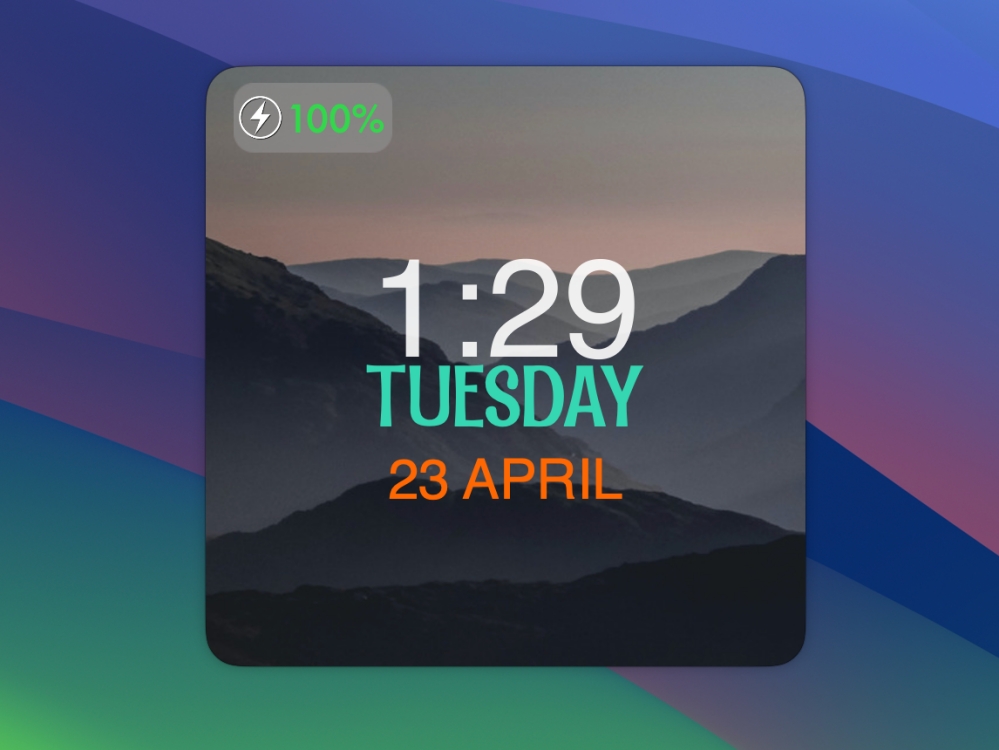
This macOS Sonoma widget includes everything from useful tools like calendars, clocks, and batteries to pleasant elements like photos and quotes that add a beautiful aesthetic to the desktop. With plenty of customization options, Color Widgets can help you give your Mac a personal touch. To sum up, if you are a fan of customization, you must get your hands on this macOS widget.
If you’re someone like me who often needs to check the schedules of different cities around the world, this macOS Sonoma widget is going to make your life easier. The World Clock widget brings the world clock directly to your Mac’s desktop, so you can stay in touch with your far-flung friends or siblings or check your overseas client’s time zone to schedule a meeting.
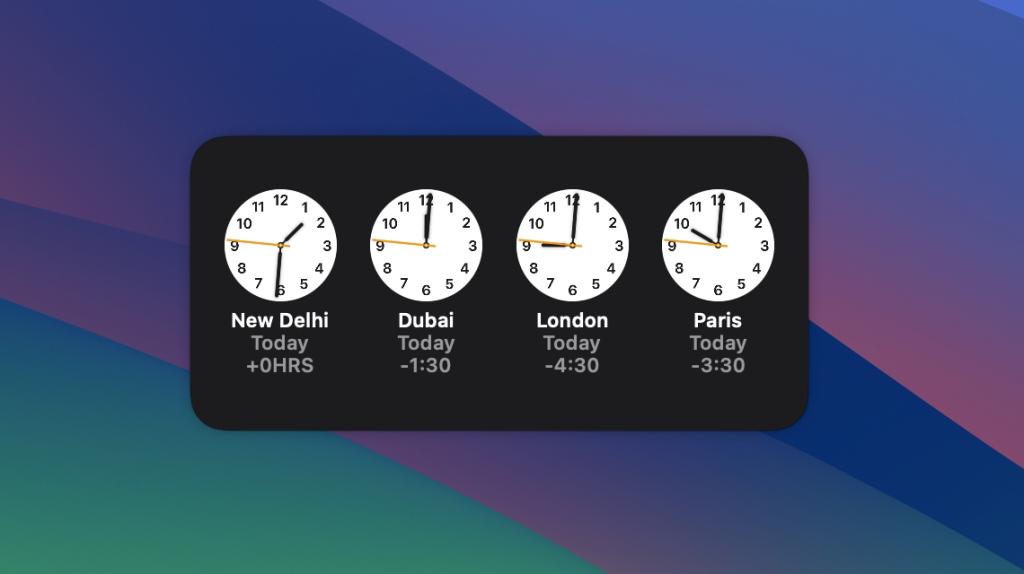
In addition to seeing the time in different nearby cities, you can click the widget to use a stopwatch, set an alarm, or start timers on your Mac. The best thing about this macOS widget is that it is free to use with the pre-installed Clock app on all Apple devices.
Comes pre-installed
3. Todoist
Do you still write important tasks on paper and keep looking for them in your drawer? If so, Todoist will change your life for the better. It is a stunning task manager and to-do list app that helps you stay organized. You can plan your day, collaborate on projects, and set deadlines. Additionally, the app offers priority levels so you can schedule your tasks based on priority and due dates. That’s not all. This productivity app for Mac also lets you integrate other useful apps like Gmail, Zapier, Calendar, Dropbox, etc.
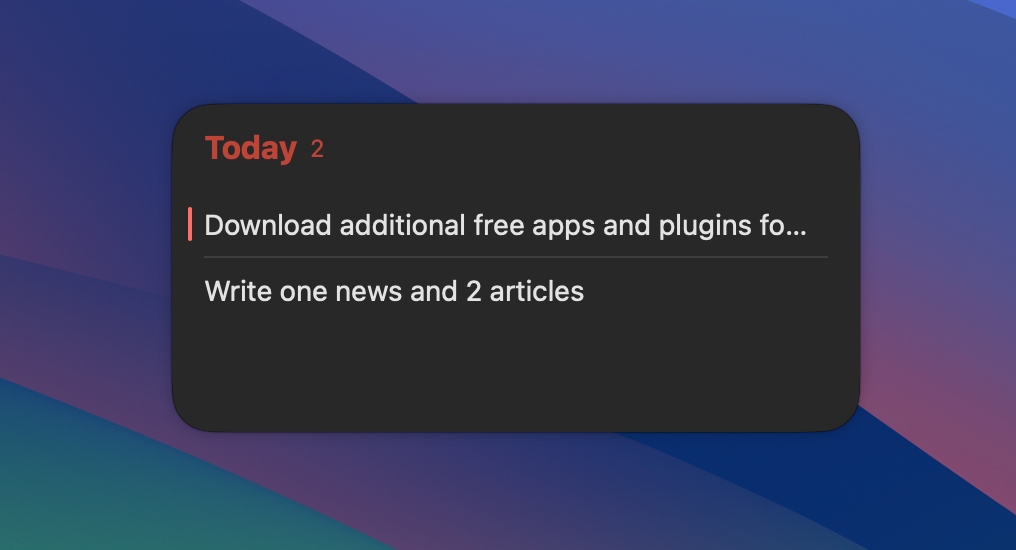
If you like this task app, you must try their widgets. You will be able to see all your scheduled tasks directly on the desktop. The widget companion makes it easy to keep track of your important tasks without switching between different apps.
4. Calendar and reminders
While you’re working on your Mac, you’ll probably want to keep an eye on your upcoming events. Is not it ? Well, Calendar widget for macOS Sonoma gives you the freedom to Quickly take a look at your scheduled meetings, upcoming flights, and other events waiting for you. While you can easily find third-party calendar apps for macOS, the built-in Calendar app is up to the task for me.
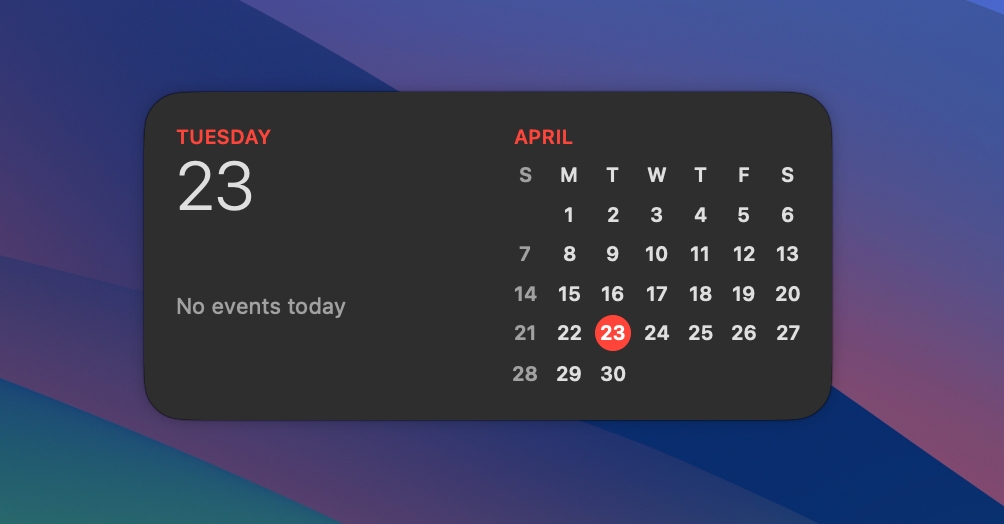
To see a summary of your upcoming events, you must choose between the Up Next widget or the List widget. You can click on an upcoming event to explore more details about it in the Calendar app. To sum up, it’s a nice macOS Sonoma widget for users who are looking for a simple calendar widget. If you fancy more customization options, we have mentioned one option below.
Comes pre-installed
5. Fantastic
Fantastical has long established itself as one of the best calendar apps. If you think Apple’s calendar app doesn’t have any customization features or options, it’s worth giving Fantastical a try. It is an advanced calendar and tasks app that has a clean design and packs impressive features. Speaking of widgets, they help you track the things that matter to you. You also get an extended 10-day weather forecast so you can track the weather and plan your outing smarter.
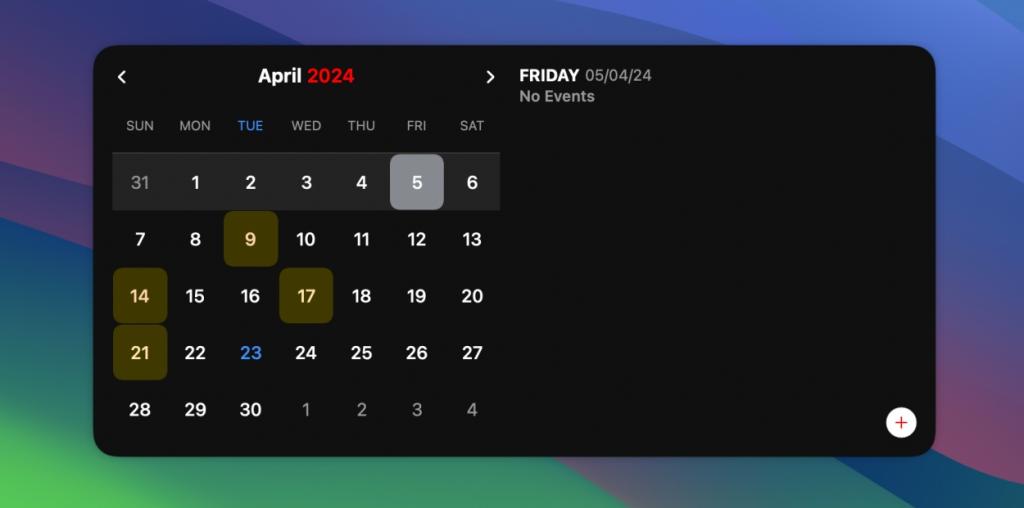
You can choose from amazing widget templates so you can choose the one that suits your needs. You can use the event list + calendar, event list + date widget, or the compact quick action widget to keep everything minimal.
6. News
You probably know that you can easily add widgets to apps you have downloaded on your iPhone or iPad. I am a regular user of the Apple News app and enjoy keeping up to date with the latest news throughout the day. Besides my iPhone, I also added the News widget on my MacBook to follow important news in real time.
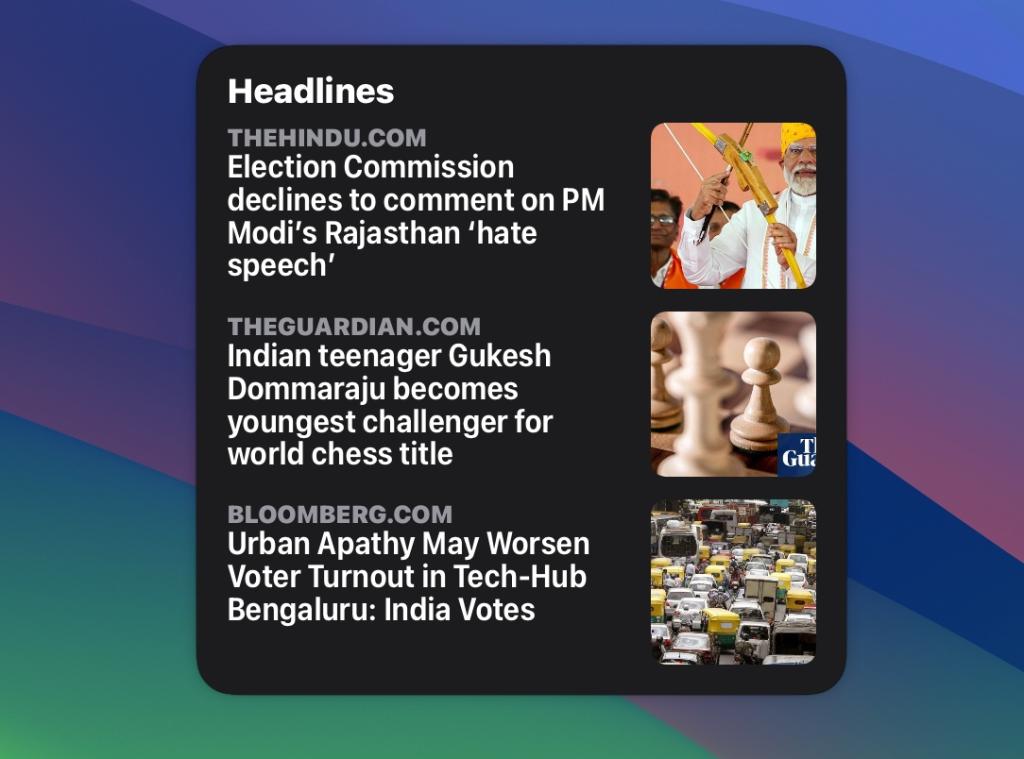
So if you also want to keep up to date with everything that matters to you, News is a very useful macOS Sonoma widget. Boasting a diverse set of credible editors, the app delivers breaking news across multiple areas including technology, business, sports, politics, entertainment, and more. The best thing is that the app is available for free and supports multiple languages.
7. Weather
Another macOS Sonoma widget that I always have on my desktop is the weather widget. This allows me to see current weather information, without having to open the Weather app from time to time. I can track essential weather information such as current temperature, highest and lowest temperatures or air quality index.
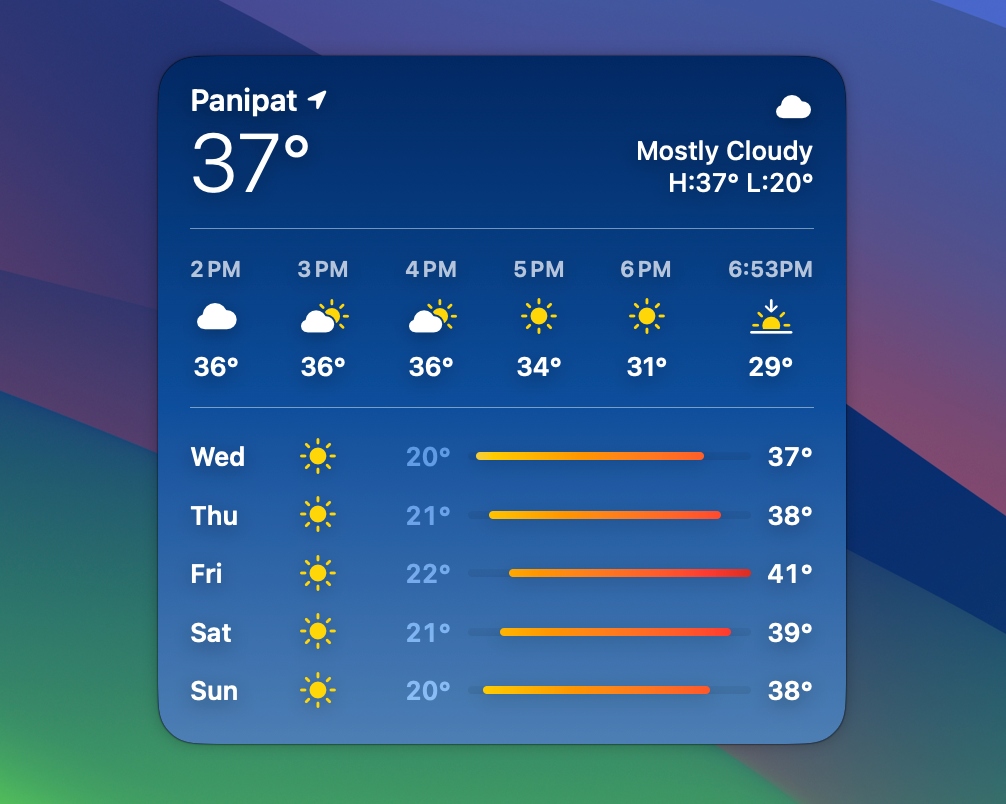
With iOS 17, iPadOS 17, and macOS Sonoma, the Weather app only gets better and shows additional information as well. There’s a new moon panel that lets you track the moon directly from your iPhone. For me, the stock weather app does a great job. If you need more customization options, you can also check out popular third-party weather apps.
Comes pre-installed
8. Drafts
I’ve been using the “Drafts” note-taking app on my iPhone for quite a long time now and love the quick widgets that come with it. Recently, I also started using Drafts on my Mac, and it offers the same convenience. What I like most about Drafts is that it allows me to take notes quickly. Whether I want to paste copied text or record a voice note, this macOS Sonoma widget gives me instant access to these features.

If you have unlocked the premium version, the Drafts app offers you more types of widgets that can help you access your notes much easier and faster. If you don’t use Drafts, you can check whether or not your note-taking app offers a widget.
9. Spark Mail
The other iPhone widget I like to use on my Mac is Spark Mail. It is one of the best email apps for Mac that provides a top-notch experience for professionals and their teams. One of Spark’s best features is the Smart Inbox that shows what’s important to you and cleans up the rest of the inbox. So you can focus on exactly what matters to you. It is a multi-account email client, which gives you the freedom to connect all your accounts and track emails from one place. The app supports iCloud Drive and Dropbox and also has a built-in calendar.
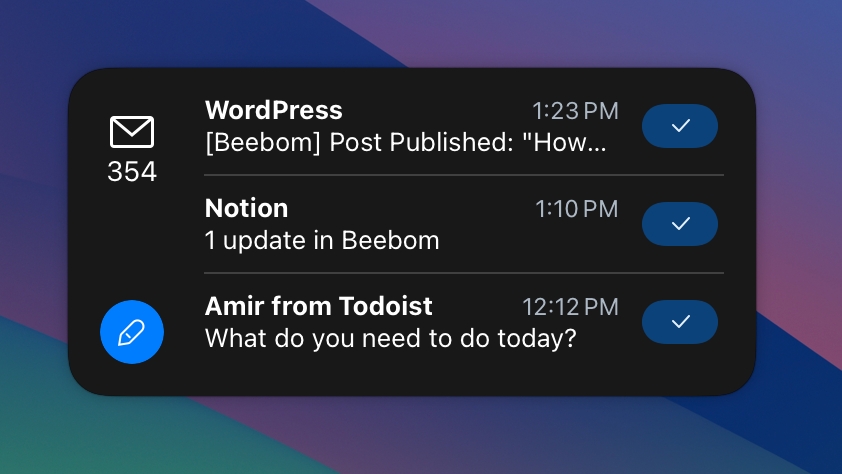
If you use Spark Mail, you must try their widgets which come in several different designs. You can choose the best design and track emails directly from your Mac desktop.
10. Screen Time
Let’s be realistic, we spend too much time in front of our screens every day. Although we have big goals for reducing screen time every day, it’s never that simple. Everything is fine if we stick to our work, but sometimes we can switch from work to leisure applications in no time. Sometimes we get so engrossed in doom scrolling that we have no idea which app is taking up our precious time. If you are also sailing in the same boat, the Screen Time widget is going to help you monitor your app usage.

This pre-installed macOS Sonoma widget helps you keep tabs on your screen time on your Apple devices. The widget comes in three different sizes so you can decide how much information you want to see. You can identify the patterns responsible for your reduced productivity. Once you know them, you can take action to overcome your digital distraction.
Comes pre-installed
These are the 10 best macOS Sonoma widgets you need to check out right now. We hope you enjoyed this overview and chose your favorite widgets. If you’re looking for the best iOS widgets, be sure to check out our list of the 25 Best iPhone Widgets in 2024.



