The Samsung Galaxy Buds 2, which the South Korean tech giant launched in 2021, are one of the best wireless earbuds you can buy right now, especially if you can get them for around Rs 6,500.
These wireless in-ear headphones look premium, sound really good, and offer plenty of useful features you might have slept on. If you own a pair of Galaxy Buds 2 or Galaxy Buds 2 Pro, here are five tips and tricks that will help improve your audio experience.
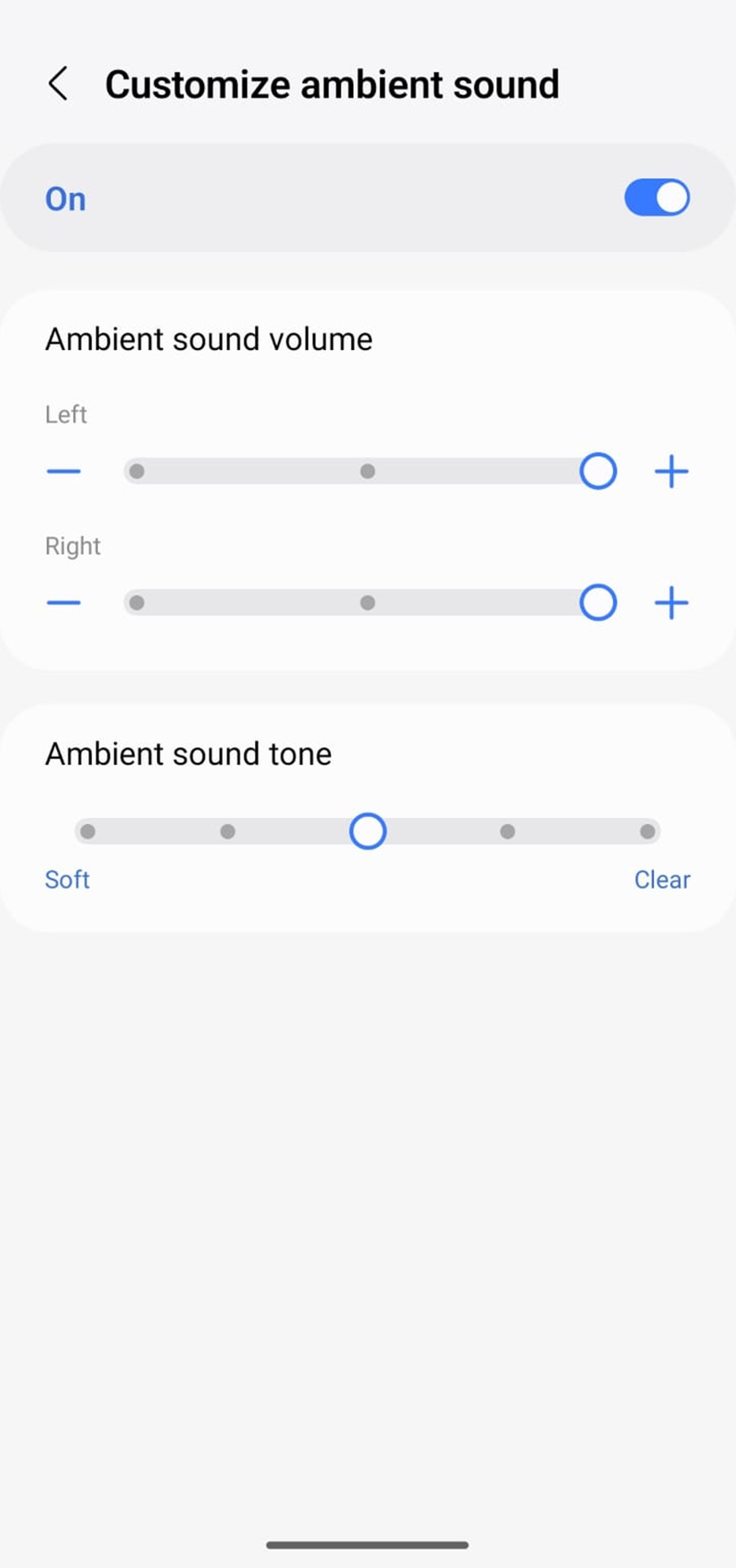 You can customize Ambient Sound mode according to your preferences. (Express photo)
You can customize Ambient Sound mode according to your preferences. (Express photo)
Adjust ambient sound mode
Both the Galaxy Buds 2 and Galaxy Buds 2 Pro offer active noise cancellation (ANC) and ambient sound modes. While ANC is handy if you’re trying to work in a noisy environment, ambient mode can be useful if you want to listen to your favorite music playlist or podcast and stay aware of your surroundings.
Although Samsung does not allow users to adjust the ANC level, you can customize the ambient sound mode. To do this, connect your Galaxy Buds and launch the Wearable app on your phone or tablet.
In the Noise Controls section, switch to “Ambient Sound” and you will see a new option called “Custom Ambient Sound”. Selecting it will take you to a new screen where you can adjust the ambient sound volume on the left and right earbuds as well as choose between soft and clear tone. After fiddling with the settings for a while, adjust the slider to your preference and you’ll notice that the ambient sound mode is more useful than ever.

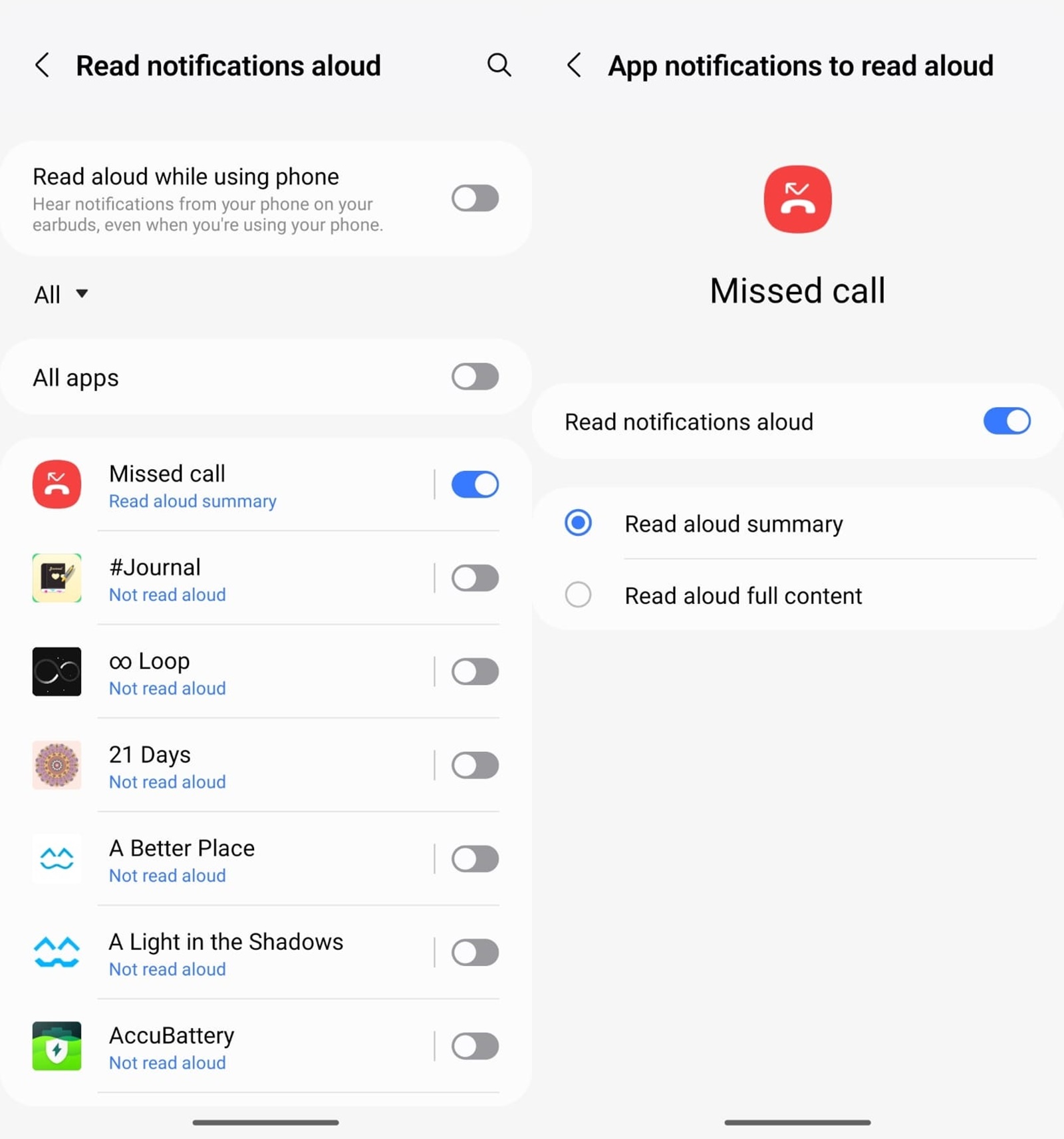 The Read Aloud Notifications feature is very handy if you want to stay informed on the go. (Express photo)
The Read Aloud Notifications feature is very handy if you want to stay informed on the go. (Express photo)
Read notifications aloud
As the name suggests, the Read Notifications Aloud feature helps you check your phone’s notifications without having to open it. While the feature automatically reads your notifications aloud by default when you’re not using the phone, you can enable the “Read aloud while using phone” feature to hear notifications on your earbuds even when the phone is in use.
Users can also choose which apps they want to receive notifications from. Additionally, by tapping the name of an app, you’ll be able to choose whether you want the headphones to read the summary or the full content out loud.
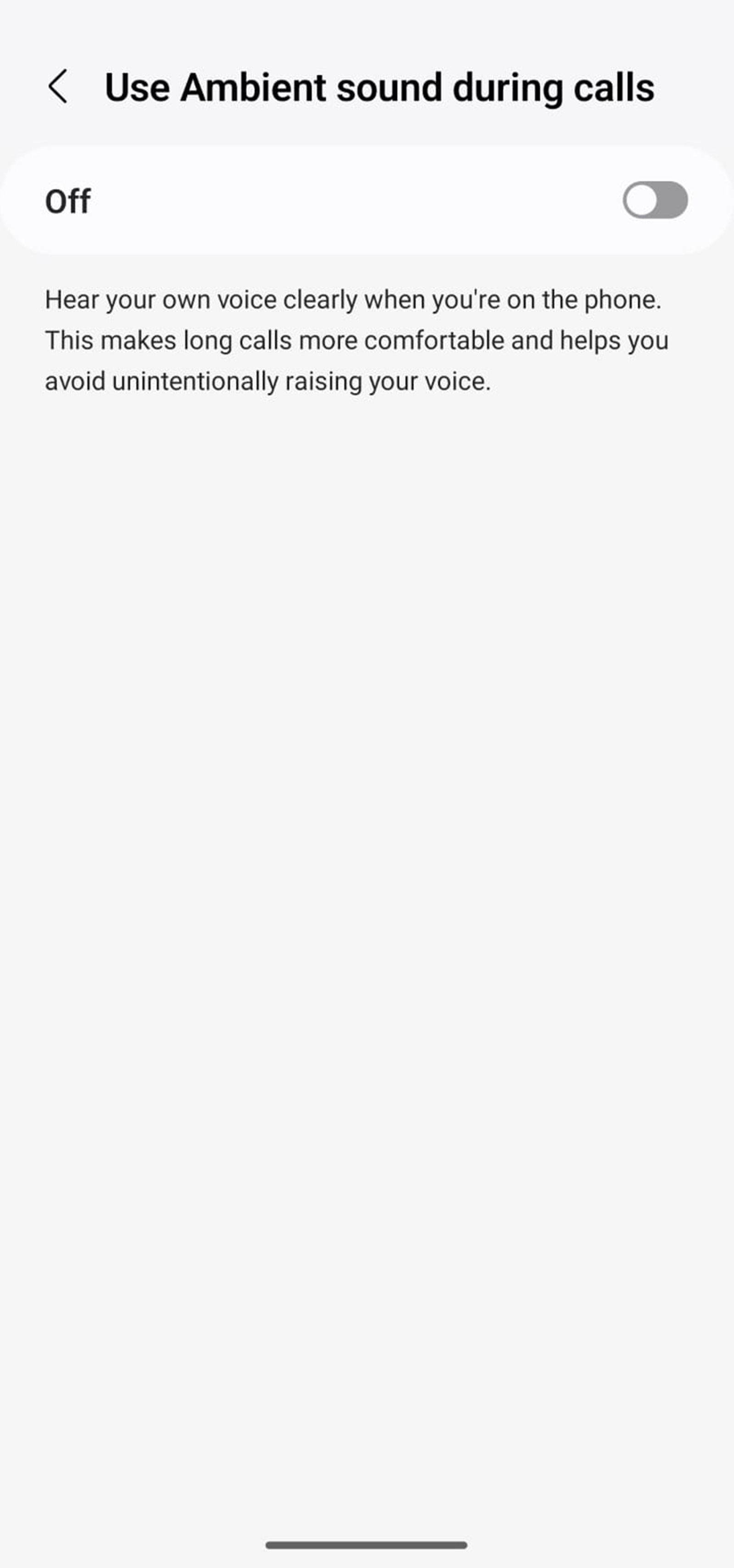 This feature comes in handy if you find yourself raising your voice or shouting during a call. (Express photo)
This feature comes in handy if you find yourself raising your voice or shouting during a call. (Express photo)
Use ambient sound during calls
If you are using active noise cancellation (ANC) while listening to music and suddenly receive a call, it is likely that your voice will raise when talking to the other person because you are unable to hear your voice clearly. own voice.
The Samsung Galaxy Buds 2 has a pretty nifty feature that can prevent you from shouting or speaking loudly during a call by turning on ambient sound mode every time you answer a call. To enable it, open the Wearable app on your device and select the “Use ambient sound during calls” option. Turn on the toggle and the earbuds will now automatically switch to the mode so you can hear your voice clearly during a call.
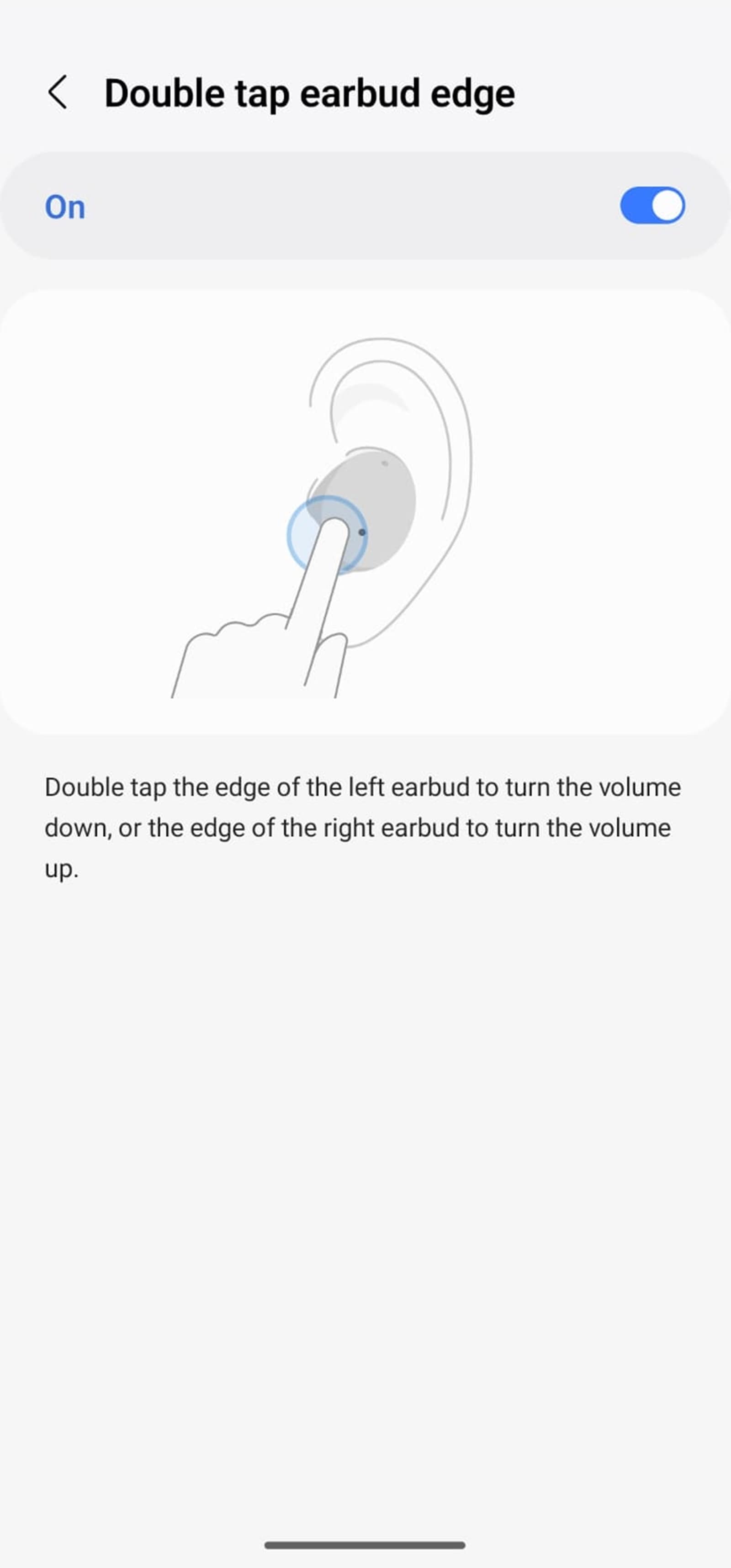 You can quickly adjust volume levels by simply pressing the edge of the earbuds. (Express photo)
You can quickly adjust volume levels by simply pressing the edge of the earbuds. (Express photo)
Double tap the edge of the earphone to control the volume
The Galaxy Buds 2 let you customize the earbud gesture using the Wearable app, but there is an option that lets you double-tap the edge of the earbud to turn the volume up or down. However, the hidden feature is disabled by default and must be enabled manually.
To find it, open the Wearable app, scroll down a bit, and tap “Labs.” Now, enable the toggle named “Tap the edge of the earphones twice”. Now you can double tap the edge of the left and right earbuds to decrease and increase the volume level.
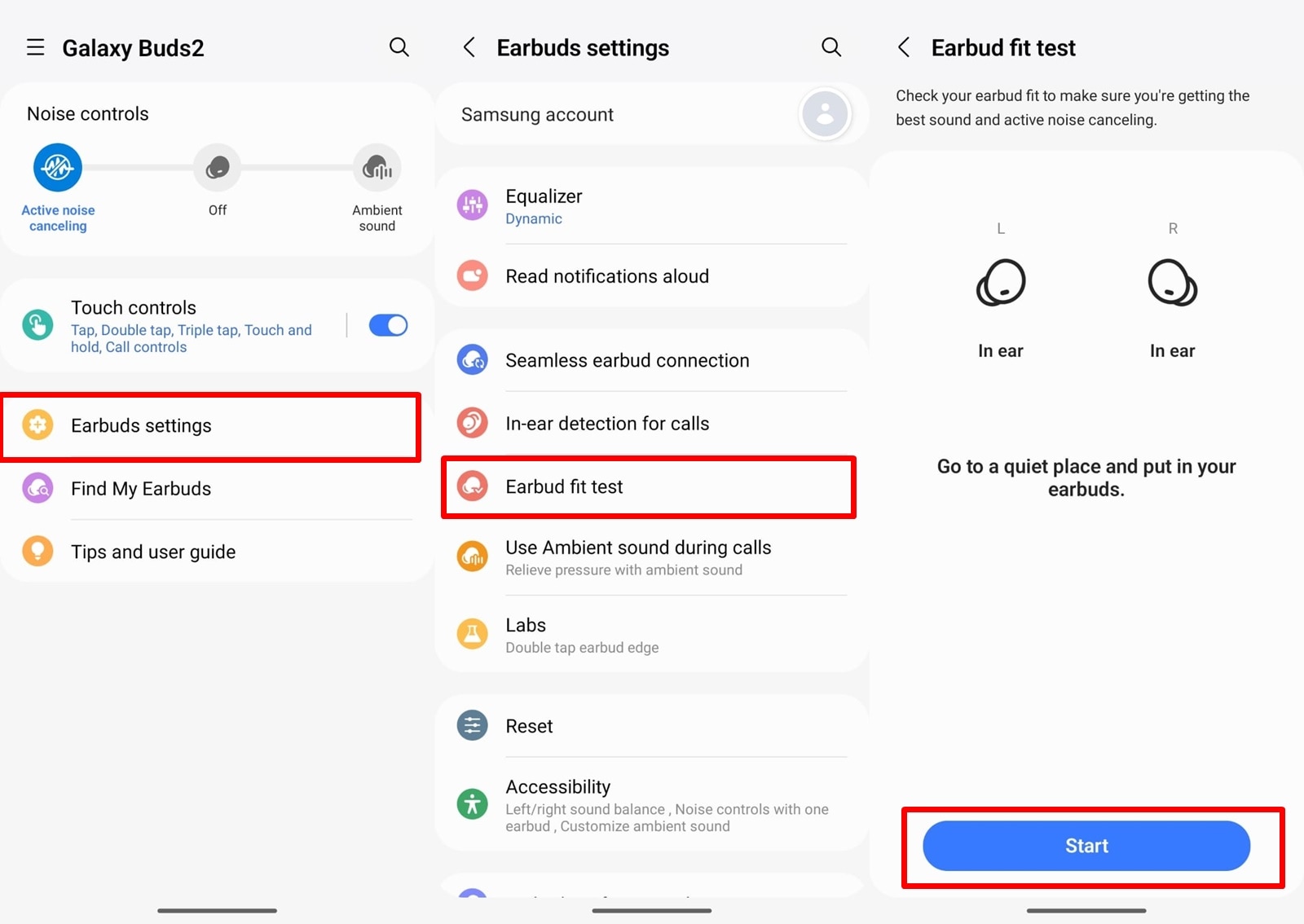 The option is buried in the app settings. (Express photo)
The option is buried in the app settings. (Express photo)
Quickly check the fit of your headphones
The Galaxy Buds 2 also have an option that lets you check the fit of your wireless earbuds so you can get the best sound and active noise cancellation experience. To check the fit, tap the “Earbuds Settings” option in the app and tap “Earbuds Fit Test.” Before checking your fit, make sure you are in a quiet place before pressing the “Start” button.



