Clicking on the perfect image is not always an easy task. While there are many elements you can tweak to capture the ideal image, the background is almost entirely out of your control, especially when shooting outdoors. Luckily, there are several ways to remove the background in post-processing and add a new one according to your preference. This comes in handy when it’s a close shot of the subject and the background doesn’t add much to it. In this article, we provide you with 4 easy ways to remove or replace any image background on your Android phone.
Read also : Can’t download apps on Android phone? 6 quick fixes
Remove any image background using your mobile web browser
Step 1: Go to your smartphone’s web browser and open https://www.remove.bg/.
– Advertising –
2nd step: Tap the “Upload Image” option and upload an image from your phone’s gallery.
– Advertising –
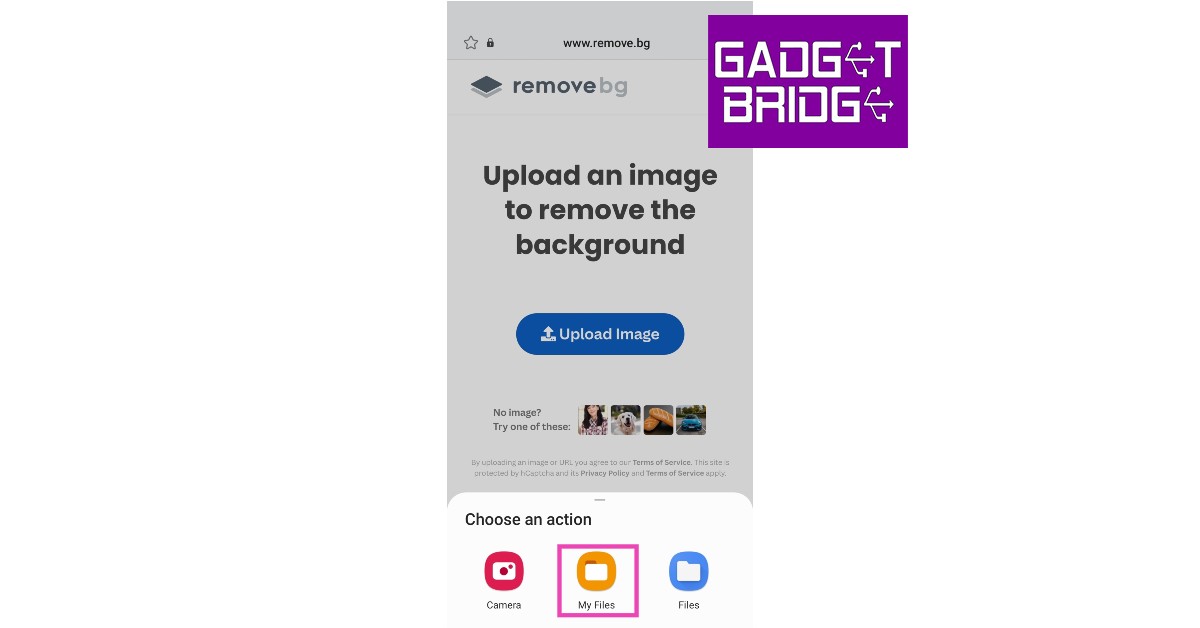
Step 3: The website will automatically remove the background from your image and show you a preview of the topic.
Step 4: Press ‘Download’. You can also download an HD version of the image.

Replace any image background using your mobile web browser
Step 1: Go to your smartphone’s web browser and open https://www.remove.bg/.
2nd step: Tap the “Upload Image” option and upload the image from your phone’s gallery.

Step 3: Tap “Edit” and choose from the list of predefined backgrounds. You can also upload a background from the website and it will be stitched to the image.


Step 4: Once you have chosen a background, save the image to your phone by clicking the download icon in the top right corner of the screen. The image will be saved to your device.

Remove any image background using PhotoRoom app
Step 1: Install PhotoRoom app on your Android device from Google Play Store.
2nd step: Open the app and upload a photo by tapping the “+” icon.

Step 3: PhotoRoom scans the image and removes the subject from the background.
Step 4: Choose the type of background you want. If you just want an image of the subject that you can stitch into other backgrounds, select “Transparent”.

Step 5: Tap the Export icon in the top right corner of the screen and select “Save to Gallery”.

Add any image background using PhotoRoom app
Step 1: Once you have successfully removed the background from the image, tap on the “background” option before exporting the image.

2nd step: Use the color wheel to select a new color for the background.

Step 3: Tap “Done” when done and tap the “Export” icon to save the image to your phone’s gallery.

Read also : 5 Quick Ways to Save Mobile Data on Instagram
Conclusion
These are the 4 easy ways to remove or replace any image background on your Android phone. Some smartphones come with a native magic background eraser, but it may not work all the time. If you’re shooting an image, make sure the foreground is bright and clear, so you’ll have no trouble separating it from the background when editing. If the lighting of the original image is good, it will fit perfectly into any man-made background.
– Advertising –





